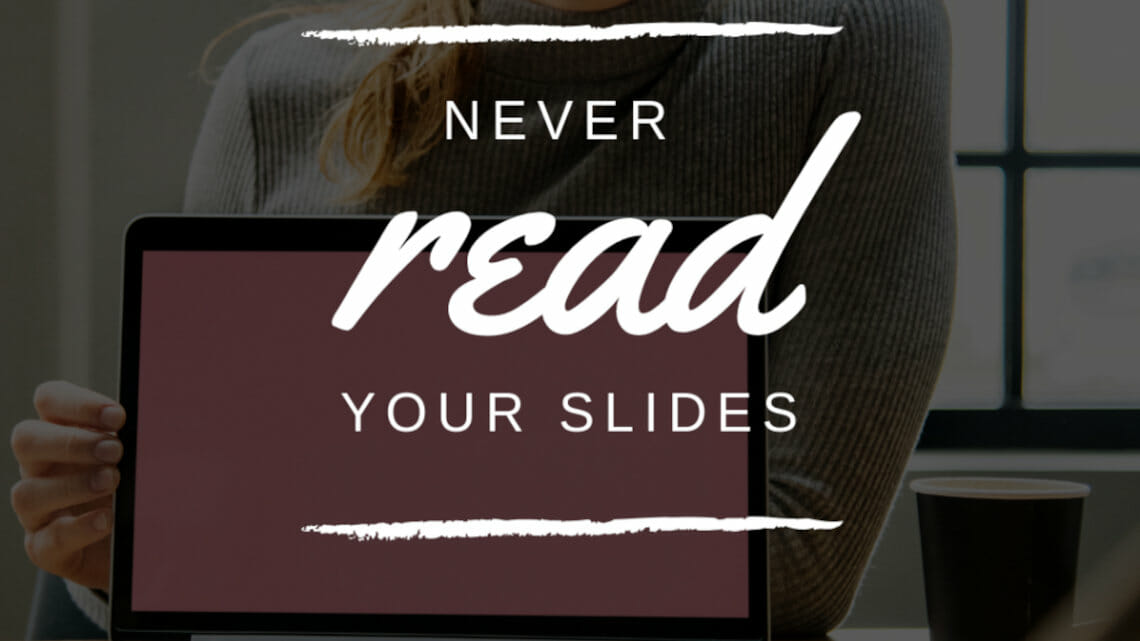
Never Read from Your PowerPoint Slides
After a good 20 years in the presentation business, I have seen hundreds of presentations and heard many live talks.
And if there’s one thing I consider essential when delivering an inspiring and convincing presentation, it’s this: “Never read directly from a PowerPoint slide during a presentation. Avoid overloaded slides and long sentences.”
Your audience can see, understand and read the slides themselves. Reading aloud makes presentations tedious; it slows down presentation dynamics, lowers your persuasive power and the attention of your audience. This is especially true if you have too much text and information on your slides.
Even the best speakers and presenters can then quickly fall into the “reader mode” trap — they read text from the slide line by line. The result? An audience who has absolutely no interest in listening!
No one can listen and read at the same time
We humans are pretty good at doing several things at once. But listening attentively while reading something else is not one of our talents. This is something to keep in mind the next time your Microsoft PowerPoint presentation is full of facts, data and information about your company.
Give your audience the chance to listen to you. You can even take a short break from speaking and give them the time to take in what you’ve presented. If necessary, provide additional information or let your slides speak for themselves. Make it easier for your audience to absorb and internalize your messages and statements.
Storytelling with large images and little text
Here’s a good way to avoid reading aloud during presentations: Use more images and reduce your content to keywords and short phrases. Full sentences and long paragraphs have no place in presentations. You, the speaker, supplement the visual information with what you say. Structure your content and, depending on the message, use either diagrams, pictures or infographics.
Don’t use complete sentences on your PowerPoint slides
When preparing your slides, keep this in mind: Don’t get too detailed; reduce your content to the essentials and never write complete sentences. An even better idea is to simply use one short statement, a subject or a brief statement per slide. Simply divide your information into smaller units over several slides. It has been scientifically proven that this helps your audience to better absorb your content.
New: text to speech in Microsoft PowerPoint
In the newer PowerPoint versions from 2016 on and in Microsoft Office 365, you can use the Speak feature to have your text read aloud from your computer. Use the automatic voice output to play your text. This is also a great solution for creating a barrier-free, Microsoft PowerPoint presentation on your PC.
Bottom line: Use less text in your presentation
Avoid long sentences and concentrate on essential statements. Keywords and one to three statements per PowerPoint slide make it easier for your audience to absorb your information. This will help you keep your audience’s attention high and make your content more memorable.




