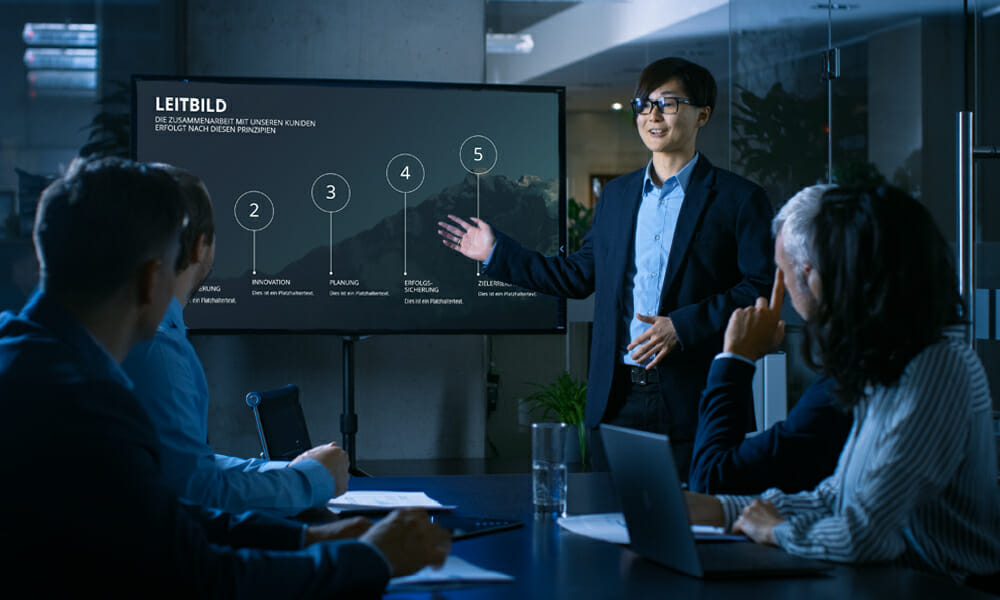
PowerPoint Presentations on a Television Screen
PowerPoint presentations can be displayed in many different ways: on PCs, laptops, mobile devices, projectors and not least television screens. Presenting on TV is mostly suitable for informal occasions, but it can also work in a business context.
We set out below four ways of presenting via a TV:
Option 1: Connect your laptop to your TV
- Connect your laptop to your TV with an HDMI cable.
- Select the correct HDMI input using the remote control.
- Once both devices are up and running, your screen view should automatically appear on the TV.
- The presentation can be controlled as usual via the laptop.
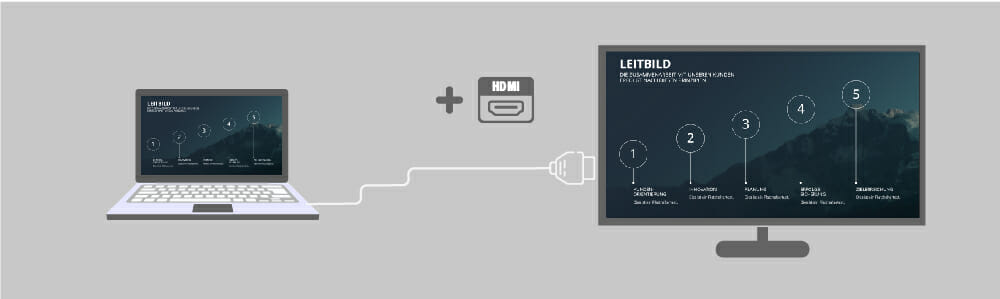
Option 2: Record Video
- First save your PowerPoint presentation as a video – you don’t have to control the presentation manually, but it will not be possible to alter the presentation once started. This function is available from PowerPoint 2010 under File – Save and Send – Create Video.
- Copy the created video file to a USB storage device or DVD, depending on your TV.
- You can now insert the storage device and play the video of your presentation on your TV.
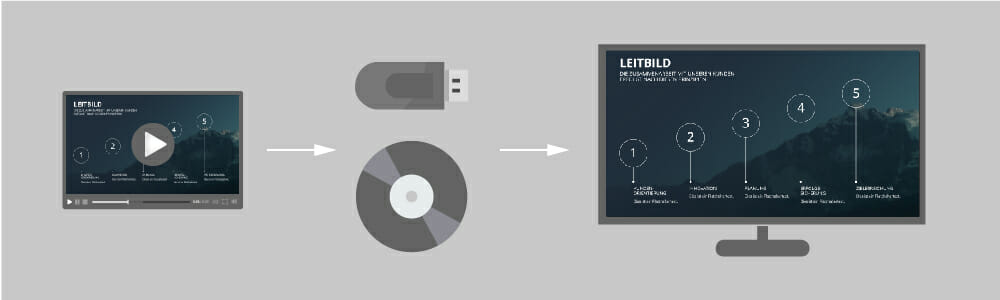
Option 3: Connect Your Smartphone (Android) and TV
- You’ll need the PowerPoint and Google Home apps as well as a Chromecast stick for this.
- Plug the Chromecast stick into the HDMI port of your TV and select the appropriate channel.
- Download your presentation to your smartphone and open the Google Home app.
- From the menu, select Screen/Audio Streaming – Stream To – Chromecast.
- Now you can switch back to the PowerPoint app and start the presentation.
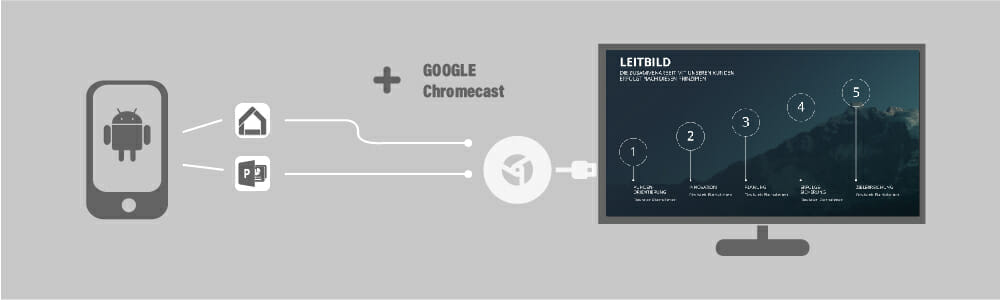
Option 4: Apple TV
- Apple TV allows you to use WiFi connections or local networks to stream media to your TV.
- Again, the PowerPoint presentation must be saved as a video. Make sure that the file format of the video is supported by Apple TV (MP4 is usually the best).
- Alternatively, you can upload your video via iTunes.
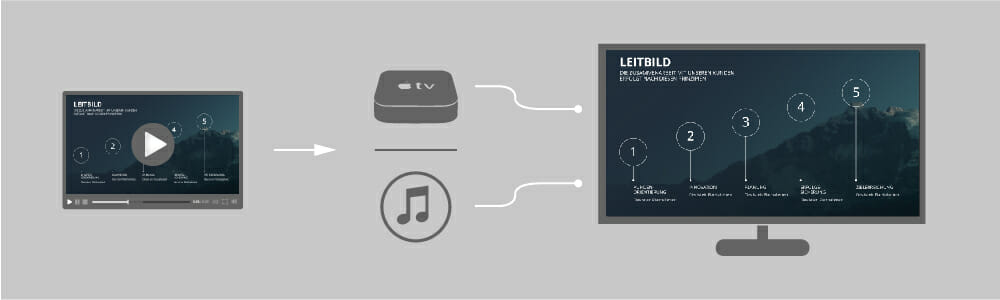
If it’s at all possible, we recommend using two screens for your presentation: this allows you to display helpful comments and data on a screen that only you can see. This is not, however, possible with options 2 and 4, because your presentation is saved as a video.
As you can see, there are several different ways to play presentations on a TV: this means that if you find yourself in a situation with a lack of equipment, you have a great alternative to the usual projector.




