
PowerPoint E-Learning: With these tips & tricks, you can quickly create your E-Learning presentation!
You may already be familiar with the term E-Learning. In many professional fields, as well as in schools and universities, E-Learning PowerPoints are increasingly being used. But what exactly does E-Learning stand for?
In this article, we will explain how you can use PowerPoint to create your own E-Learning presentations.
What exactly is E-Learning?
E-Learning, which stands for electronic learning, refers to all forms of learning that are supported by electronic or digital media. If you are not familiar with the term E-Learning, you may recognize other terms such as online learning, multimedia learning, or e-didactics, which are used to describe the same concept.
The convenience of E-Learning is that it can take place from anywhere. Whether you’re at the beach, at home, or on a train, E-Learning has gained popularity, especially during the COVID-19 pandemic.
In E-Learning, learning materials are provided digitally to learners. These materials range from podcasts and presentations to video courses. In this article, we focus on E-Learning presentations.
E-Learning: these are the advantages!
The benefits of E-Learning extend beyond its easy implementation during pandemic times. Below, we have summarized additional advantages that demonstrate why E-Learning is more popular than ever.
#1: Self-paced Learning
One of the advantages of E-Learning is that participants are not bound to a specific presentation timeframe because the learning content is available continuously. It doesn’t matter at what time of day or night the learning content is accessed, and participants can go through the content at their own pace. In a traditional lecture with a predetermined time limit, it is expected that every listener understands the content within that timeframe.
Once a slide has been presented and discussed, it is assumed that everyone has grasped and internalized the information. There is no opportunity to revisit specific slides. However, in E-Learning, participants can go through the slides as many times as they want and for as long as they need, allowing them to determine their own learning pace.
Furthermore, users can complete E-Learning modules according to their own learning preferences. This means that while one person may prefer learning with music, it may be detrimental for others to hear any background noise while studying.
As a result, participants can engage in self-paced learning and independently grasp the concepts.
#2: Location Independence
As mentioned earlier, a major advantage of E-Learning is that it can take place from anywhere. In particular, E-Learning presentations can be accessed from any location and through any device. Unlike a live presentation where audience members need to be physically present unless it is an online event, E-Learning presentations can be shared with people around the globe.
This means that you can work on E-Learning presentations even while on vacation or on the go.
#3: Easy Access to Knowledge
This is especially beneficial for people living in remote areas, far from major cities and potential event venues. With E-Learning, there is no need to travel to acquire knowledge and information that would typically be provided in live presentations. Additionally, E-Learning allows for access at any time and from anywhere, as long as a digital medium is available.
#4: Regular Updating of Learning Content
Since E-Learning presentations are available online, authors have the ability to update them. This ensures that users always have the most up-to-date information and are kept current. In contrast, with in-person presentations, once the talk is over and the audience has left the venue, there is no opportunity to correct or update what was said.
E-Learning allows for regular content updates, ensuring that learners receive the latest information and materials.
PowerPoint and E-Learning? Here’s how it’s done!

PowerPoint offers many features that allow you to create a creative and effective E-Learning product. However, there are certain considerations to keep in mind. What works for a live presentation in front of an audience may require some adjustments for an online course.
That’s why in this paragraph, you’ll learn how to use PowerPoint to create E-Learning presentations in just a few steps.
At the beginning:
Like any other presentation, creating an E-Learning product in PowerPoint starts with a blank slide. It is advisable to begin with a completely blank slide rather than using a predefined template with a title and bullet points. This openness encourages creativity and allows you to design your own layout freely.
To learn how to create an appealing PowerPoint layout, you can refer to our blog post titled “PowerPoint Layout” on this topic.
The learning content should always be designed to be understandable, as this makes it easier to motivate and inspire participants.
Creating the learning unit:
The creation of the learning unit in E-Learning PowerPoint presentations differs from that of a linearly structured presentation. For E-Learning presentations, more complex structures with multiple levels or branching paths are recommended.
This helps learners navigate through the online course in various ways. Furthermore, it ensures that participants with different levels of knowledge are covered and can understand your content.
It is also advisable to remain open to an arrangement that suits your content during the creation of your learning materials.
Organizing with tabs:
By using tabs, you can bring order to your presentation and categorize your learning content. This paragraph will show you how. You can create a navigation bar with tabs using these tabs. This navigation bar allows you to connect learning content using duplicated slides and hyperlinks.
#1: Creating a starting slide
To build a navigation bar with tabs, it is important to create a starting slide first. This slide will be duplicated and equipped with hyperlinks later on.
1. To do this, create a rectangular shape with any number of tabs, as shown on the slide. Color each tab in different colors. Then, duplicate this slide so that you have the same number of slides and tabs.
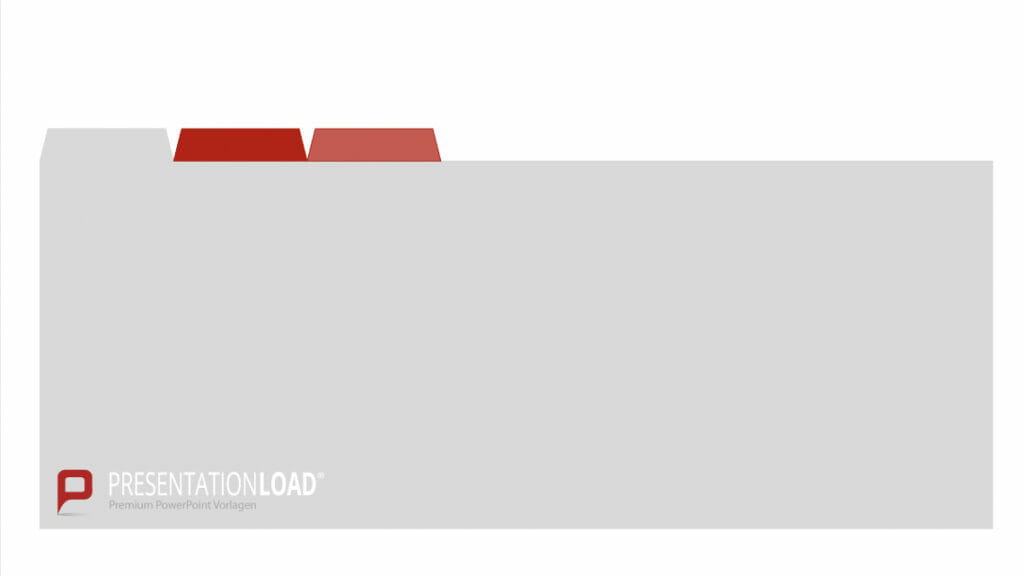
2. On the duplicated slides, it is important to change the colors of the tabs accordingly. On the second slide, make the middle tab gray, and on the last slide, make the third tab gray. If you have more than three tabs, repeat this step until you have a different tab colored gray on each slide.
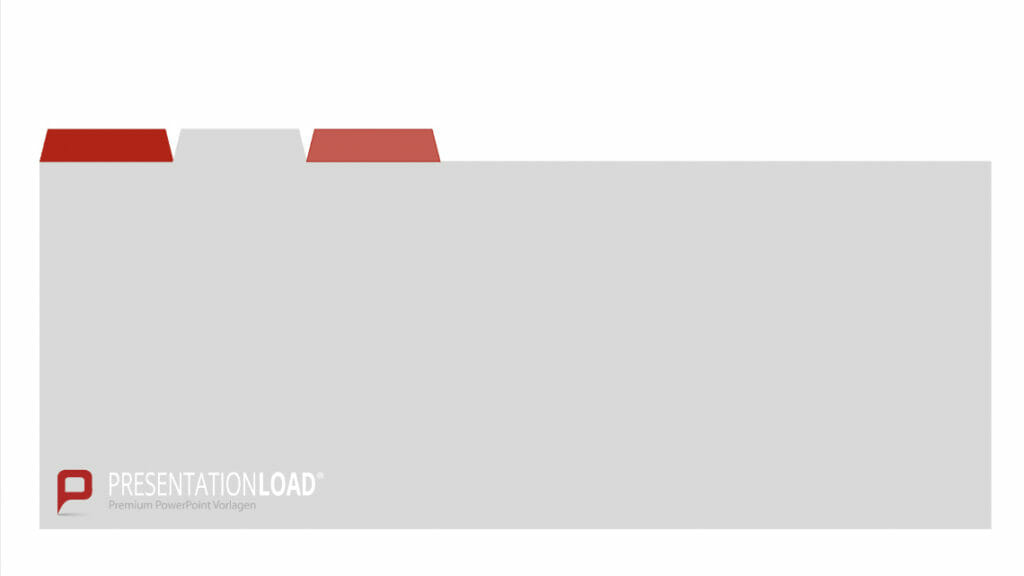
3. Once you have created all the slides, label your tabs and slides. Make sure to label the correctly colored slide with the appropriate content.
#2: Add Hyperlinks
To allow users of your E-Learning presentation to navigate to different slides by clicking on a tab, you need to incorporate hyperlinks into your presentation. When someone clicks on the second tab of your presentation, the goal is for them to be directed to the corresponding slide for that tab.
The link is hidden in the background, but due to the consistent layout of the slides, it appears as if you are still on the starting slide, but in a different tab.
To add the hyperlinks as described above, follow these steps:
- Select the tab, which is the shape above the slide, where you want to place a hyperlink. This should be a colored slide, as ideally, you should be on the gray-colored slide.
- Then, under the “Insert” menu, choose the “Action” option.

Here, under the “On Click” action, you can select a link to the desired slide. This can be the previous or next slide, as well as any other slide number X.
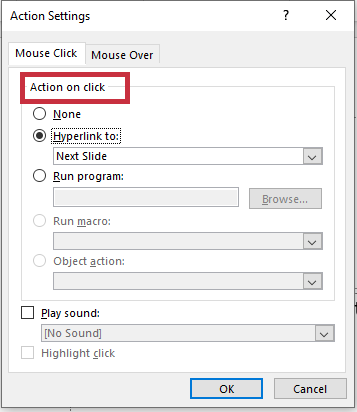
- Confirm your selection in the pop-up window by clicking “OK.”
- To check if the hyperlink insertion was successful, you can view your E-Learning presentation as a slideshow. Click on the different tabs, and if the linked slides open, you have done everything correctly.
#3: Bonus Tip: Navigation Menu Instead of Navigation Bar
Even without tabs, you can incorporate hyperlinks into your E-Learning presentation. In addition to slides, actions such as switching between slides can be linked to text, images, or icons. You can add these in your E-Learning PowerPoint presentation following the same steps explained in point #2.
Discover in our blog article on “PowerPoint Icons” how to incorporate visual elements into your presentation using icons.
Add-Ins for Your E-Learning Presentation:
In addition to regular text slides, E-Learning offers a lot of freedom when it comes to incorporating additional add-ins.
Elements such as tests and quizzes are particularly suitable for ensuring that participants actively engage in the learning process. This not only encourages active participation but also promotes engagement. Unlike in live presentations, where participants mostly passively listen and watch, tests and quizzes require active thinking and interaction.
Adding audio tracks to accompany the E-Learning content or pre-recorded narrations can also help personalize the learning experience. Engaging multiple senses and creating immersive content enhances retention. For useful information on using audio comments in your presentation, check out our blog article on “PowerPoint Voiceover“.
To learn more about creating interactive presentations and actively involving your audience, read our article on “Interactive Presentations“.
Extra Tip: Make Your Presentations Engaging with Tips from Our Blog
Make your E-Learning presentation even more captivating for your audience. Your viewers will appreciate visual stimuli. Keep in mind that closing the presentation is just one click away. By strategically incorporating additional visual elements, you can prevent this.
Whether it’s animations, action titles, or storytelling, these topics can play a complementary and engaging role in creating your E-Learning presentation. Visit our blog to find helpful tips on these topics and much more!
Conclusion: E-Learning Made Easy with PowerPoint!
As you can see, PowerPoint offers numerous possibilities for E-Learning projects and allows for a lot of creative freedom. Try out our tips and create engaging E-Learning presentations in no time!
Do you have an idea for an E-Learning application, but need some missing pieces for its implementation? In our shop, you will find various templates such as graphics, icons, maps, or animations that can assist you in creating your E-Learning project. Visit the Shop
If you have any questions about E-Learning or PowerPoint in general, feel free to contact us at [email protected]. We are here to help!
Other articles that might interest you:




